さくらのVPSにFreeBSD 9.1をインストールしました。
その後MySQLを設定する際に、いろいろ忘れていたので忘れないように覚書。
1)まずはsuでルートになる
#su
2)MySQLをインストール
#cd /usr/ports/databases/mysql55-client
#make -DBATCH ’WITH_XCHARSET=ujis,sjis’ install clean
#cd /usr/ports/databases/mysql55-server
#make -DBATCH ’WITH_XCHARSET=ujis,sjis’ install clean
3)MySQLが自動で立ち上がるように設定
#vi /etc/rc.conf
以下の1行を追加
mysql_enable=”YES”
4)再起動してMySQLの起動確認
#shutdown -r now
以下、一般ユーザーで作業可
5)mysqlのrootにパスワードを設定する
# mysql
mysql> SET PASSWORD FOR root@localhost=PASSWORD(‘hogehoge’);
Query OK, 0 rows affected (0.00 sec)
mysql> exit
6)mysqlにログイン確認
# mysql -u root -p
Enter password: hogehoge ←5で設定したパスワード。実際には表示されません。
Welcome to the MySQL monitor. Commands end with ; or \g.
Your MySQL connection id is 7
Server version: 5.5.28 Source distribution
Copyright (c) 2000, 2012, Oracle and/or its affiliates. All rights reserved.
Oracle is a registered trademark of Oracle Corporation and/or its
affiliates. Other names may be trademarks of their respective
owners.
Type ‘help;’ or ‘\h’ for help. Type ‘\c’ to clear the current input statement.
7)外部ホストからMySQLに接続できるように設定
例では、プロパイダである*****.docomo.ocn.neから接続できるように指定しています。
mysql> grant all privileges on *.* to root@”%.docomo.ocn.ne.jp” identified by ‘hogehoge’ with grant option;
ここまでの作業でFreeBSD上にMySQLインストールと、外部ホストからの接続設定が完了しています。
8)高機能Windows版MySQL管理GUIツール、HeldiSQLのインストール
以下からダウンロード、InstallerというのをクリックしてインストールすればOK
http://www.heidisql.com/download.php
あとは起動して、サーバーホストにFreeBSDのIPアドレスと、ユーザー名 root、
パスワードは 7で設定した文字を入力して「保存」、接続をクリックすればつながるはず。
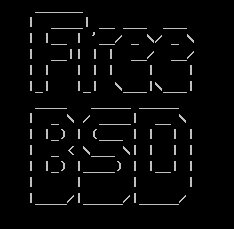
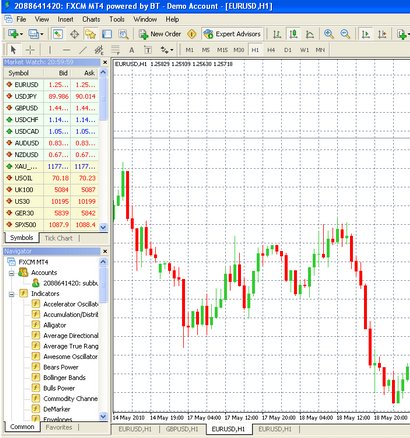

コメント